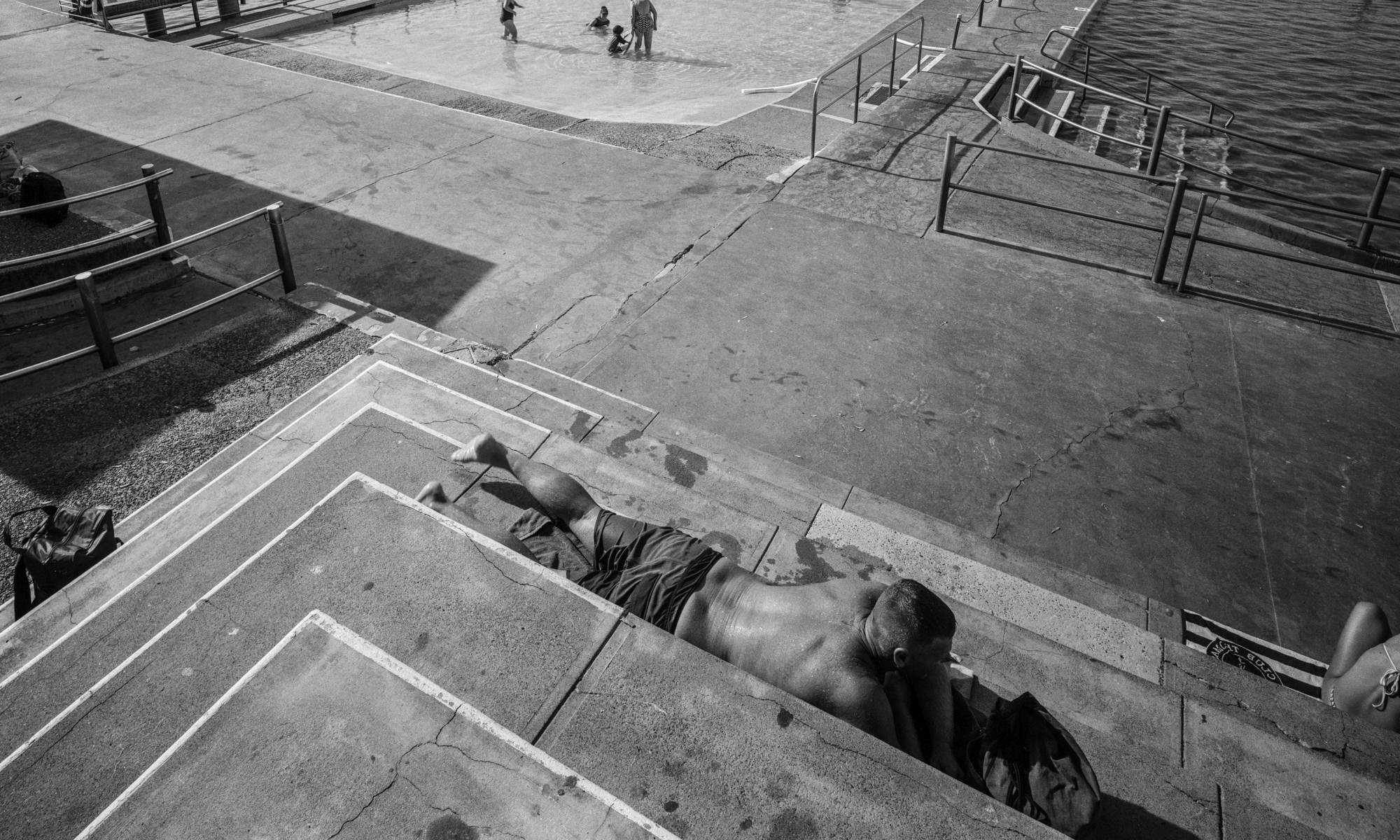Overview
The tools I use for planning and mapping trips are:
- Garmin Basecamp (v4.7) (Download Basecamp 4.7.x [EDIT] I now use the latest Basecamp because Google Earth has stopped the server side operation of sending tracks to Google Earth.
- OpenStreetMaps from OpenStreetMap.org
- Google Earth Pro (Pro Version) .
- Google Maps (website)
- Google Streetview (using the little man on the Maps website)
- Paper Maps – I use HEMA state maps and their Atlas
- HEMA cloud if you have a HEMA account
Basecamp – Planning
From version 4.7.0 of Basecamp, the View|Google Earth menu option is not available. It’s still possible to view your tracks and routes in Google Earth from version 4.7 but it requires extra steps of exporting them from Basecamp and then opening them in Google Earth. It’s a lot easier to just select a route and view the route in Google Earth with version 4.6.2 so my advice is just stick to this version. The View|Google Earth menu option starts up Google Earth, if it is not running, and sends the route across in one operation. When you close Google Earth, you can choose to just discard the route or save it in ‘My Places’ if you wish. I just discard because it’s already saved in Basecamp.
When using Basecamp 4.6.2, you must have the 32 bit version of Google Earth in order to use the above feature. The 64bit version does not respond to the requests to open and receive a route automatically. I am not aware of how the mac version behaves. If it fails to open the route then I have no suggestions as to a fix, sorry.
Basecamp is my main planning and mapping tool. It’s the way I visualise the route, record it, file it, play what-ifs, and use it to send the final versions to my phone or navigator.
OpenStreetMaps – Mapping
 I like to support the open source effort in software development and the mapping environment is no exception. The tools are readily available and easy to use for those who wish to contribute to correcting and adding details to OSM in this way.
I like to support the open source effort in software development and the mapping environment is no exception. The tools are readily available and easy to use for those who wish to contribute to correcting and adding details to OSM in this way.
To get started, you open your web browser at the OpenStreetMaps website, create a login and start correctly errors.
The maps I use are based on OpenStreetMaps and built from the geofabrik source map for Australia. This is an automatic build of the OpenStreetMaps for Australia which is refreshed almost every night. So if you make a correction or add a track today, your work will be visible to you and everyone else within 48 hours of saving the changes.
It’s very easy to open an account at OpenStreetMaps and the online tools, once logged on, are very simple to use. For NSW, we are lucky that NSW State Government Department of Lands and Property Information (LPI) has provided their maps as a layer for OpenStreetMaps. It’s a good authority. Hopefully one day other states will follow this lead.
Map Uploader – Mapping
This is an advanced topic. To create working maps to use in Basecamp, you need to do a lot of data processing. There may be other ways to do this but I have chosen to use www.pinns.co.uk MapUploader software. I process the geofabrik .pbf file using MapUploader and I use my own .TYP file for processing the maps which can be edited with pinns TYPWiz. A TYP file is a file describing what colours you want things to be drawn in, how thick you want the lines etc.
I also use the contours and the digital elevation model (DEM) data settings when making my maps which provides a lot of help when assessing my routes. You need to download the DEM data separately as a once off process to be able to always include this in the maps you make for your region. When I generate my maps for Basecamp, I process the whole country but it’s also possible to do a single state. I’ve also processed South America continent and Japan for trips I’ve made there.
The maps for Australia are about 3Gb in total when generated for Basecamp. Not something you can email but I am happy to send them on a USB stick if you send me one. I can also generate a BaseCamp Map Installer to make the installation easier.
Google Maps
Google Maps is the best way to review 3D imagery of the country when you lay the map over. The web version of the 3D view is better than Google Earth. Streetview is also good to check road surface and the extent of sealed roads. Not all roads have Streetview imagery.
Between all these tools you end up working thru a lot of issues prior to departure. Sometime I end up knowing the route so well before I leave I hardly have to consult my GPS or maps. But I do take paper maps with me when I go just in case I need a large view on any alternative routes I might need to use.

Google Maps and Steetview are essential tools for making an assessment about degrees of difficulty.

Google Earth
Checking your planned route in Google Earth is simple. Export your track(s) from Basecamp as KML files and open them in Google Earth.
Seeing your route from satellite view can sometimes confirm your suspicions very quickly. If a Streetview has been taken of the road, you should consider this a very easy road. So if the blue line is there when you drag the little man across, it’s easy.
NSW LPI Basemap and Google Earth
The NSW Land and Property Information Department (recently subsumed into another department), has very good survey information of all gazetted roads in NSW. They publish this information in various forms so third parties can use it. HEMA accesses this data as an overlay. So too does Australian Topo Maps (an android phone application). It is also available as a basemap for Google Earth. Six Maps is the Department’s publication tool. The NSW background basemap is this same layer.
NSW LPI Base Layer for Google Earth 2.27 KB 49 downloads
This KML file can be opened and saved into Google Earth as a basemap or layer. You...The download above can be opened (or switched on) in Google Earth while you inspect your routes to see if your plan is following gazetted tracks.
Paper Maps
HEMA paper maps are my choice. But Forestry Corporation Maps can provide additional clarification. As always, more sources of information provide more opportunity for conflict.
I always have my HEMA Atlas open when I work with Basecamp. I take the relevant state HEMA map(s) with me when I go.
HEMA Explorer Cloud
HEMA Maps are well known and very popular in the 4WD and adventure motorcycle world. They sell paper maps, navigation devices and electronic versions of their maps. They also provide these electronic maps on a subscription basis and the more you pay, the higher the resolution maps you can get. There is a comparison between HEMA used in navigation and Locus Maps here.